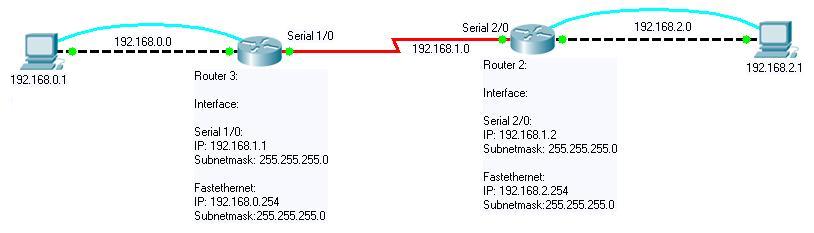Exercise RIP
From NesevoWiki
Jump to navigationJump to searchExercise RIP und basic of routerconfiguration:
Exercise:
- Connect with the routers to configure this
- Configure router 1 as follows:
- Interface:
- Fastethernet: 192.168.0.254/24
- Serial 1/0: 192.168.1.1/24
- Routing Protocol:
- RIP: Add the networks 192.168.0.0 and 192.168.1.0 to the routing table.
- Configure router 2 as follows:
- Interface:
- Fastethernet: 192.168.2.254/24
- Serial 1/0: 192.168.1.2/24
- Routing Protocol:
- RIP: Add the networks 192.168.1.0 and 192.168.2.0 to the routing table.
- Interface:
Solution:
Connect with the routers to configure this:
- Use a Rollovercable (RS 232) to connect with the Router
- Make sure that the router is turn off.
- Start the HyperTerminal (path: Start => All Programs => Accessories => Communications => HyperTerminal)
- Take a icon and type your name in
- Select the desired connection and press „OK".
- Make the connection as follows:
- 9600 Bit pro Sekunde
- 8 Databits
- No Parity
- 1 Stopbit.
- No flow control
- Press OK to start the telnet session
- Turn the Router on.
Configuration Router1:
- Type enable in to get into the privileged mode.
- Configure the router by using the "conf t (configure terminal)" command. Now you are in the global configuration mode.
- Configure the Fast Ethernet Interface.
- Type the „int fa0/0 (interface fastethernet 0/0)" command in. The 0 / 0 refers to the respective interface. You are now on the interface and can edit it.
- Teilen sie nun dem Interface eine IP Adresse sowie eine Subnetmaske zu. Dies machen sie folgendermaßen: „ip adress 192.168.0.254 255.255.255.0"
- Activate the Interface with „no shut"
- To leave the interface hit „Strg + Z" or type „exit" in
- Type int s0/0 into the comandoline to configure the serial interface
- Configure the serial interface.
- Type „ip adress 192.168.1.1 255.255.255.0" in, now the interface has a ip adress an subnetmask.
- Now, add a clockrate to the Interface. Make this with the clock rate 56000 command. 56000 means the speed of the Cable and it's default 56000 hertz.
- To activate the interface write no shut into the CLI (Commandlineinterface).
- Turn back to the global configurationmode with hitting Strg+ Z or exit
- Damit Ihre zwei Router mit einander kommunizieren können werden so genante Routingprotokolle benötigt. Eines dieser Protokolle ist das „RIP (Routing Information Protocol)" Protokoll. Dieses wird folgendermaßen ein gerichtet:
- Type the „router rip" command in.
- Add the neighboring networks. This makes follow:
"network 192.168.1.0" confirm this with hitting Return and typing now „network 192.168.0.0" in. Now both neighbouring networks are known and you can test it with the ping command
- Exit the configurationsmodus now
coniguration Router2:
- conect with Router2
- Type enable in to get into the privileged mode.
- Configure the router by using the "conf t (configure terminal)" command. Now you are in the global configuration mode.
- Configure the Fast Ethernet Interface.
- Type the „int fa0/0 (interface fastethernet 0/0)" command in. The 0 / 0 refers to the respective interface. You are now on the interface and can edit it.
- Type „ip adress 192.168.2.254 255.255.255.0" in, now the interface has a ip adress an subnetmask
- To activate the interface type no shut in.
- To leave the interface hit Ctrl+ Z or type the command exit in.
- To configure the serial interface 1/0 type int s1/0 in
- Configure the Interface
- Type „ip adress 192.168.1.2 255.255.255.0" in, now the interface has a ip adress an subnetmask
- To activate the interface type no shut in.
- To leave the interface hit Ctrl+ Z or type the command exit in.
- Damit Ihre zwei Router mit einander kommunizieren können werden so genante Routingprotokolle benötigt. Eines dieser Protokolle ist das „RIP (Routing Information Protocol)" Protokoll. Dieses wird folgendermaßen ein gerichtet:
- Type router rip in.
- Add the neighboring networks. This makes follow:
network 192.168.1.0 confirm this with hitting Return and typing now „network 192.168.0.0" in. Now both neighbouring networks are known and you can test it with the ping command
- Exit the configurationsmodus now